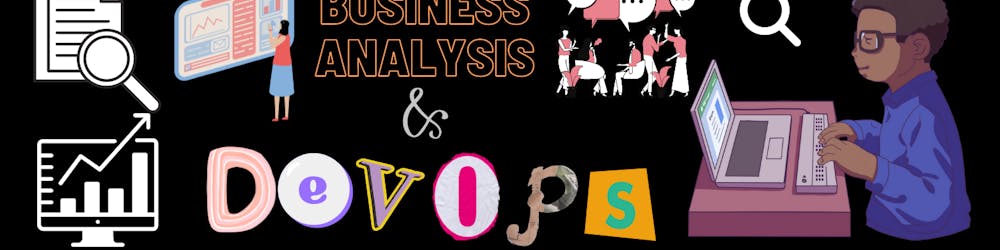Introduction
In the world of business intelligence, data analysis is a crucial component for decision making. As businesses become more data-driven, the need for quick and accurate analysis has become increasingly important. In order to meet this need, Microsoft has developed the Data Analysis Expressions (DAX) language for Power BI, which is a powerful tool for business analysis. DAX has quickly become the go-to language for data analysis in Power BI, and it can be used to create powerful and insightful visuals that provide valuable insights into business operations.
In this blog, we will discuss the basics of DAX in Power BI and how it can be used for business analysis. We will look at how to use DAX to create visuals, how to combine multiple data sources, and how to use DAX to query and manipulate data. We will also discuss the best practices for using DAX in Power BI to ensure that you get the most out of your data. By the end of this blog, you will be well-equipped to use DAX in Power BI for business analysis.
What is DAX?
DAX stands for Data Analysis Expressions, and it is a language that was developed by Microsoft specifically for Power BI. It allows users to write data queries and manipulate data in Power BI to create powerful and interactive visuals. DAX is similar to SQL in that it is a query language, but it is designed specifically for data manipulation and analysis in Power BI. It is a powerful language that provides a wide variety of functions and capabilities that allow users to quickly and accurately analyze data.
One of the main advantages of DAX is that it is relatively easy to learn and use. It is based on the same basic principles of other data analysis languages, so it is easy to pick up and understand. Additionally, it is optimized for use in Power BI, so it is easy to create visuals and data models with DAX.
How to Use DAX in Power BI
Now that you know what DAX is, let's look at how you can use it in Power BI. DAX is a powerful language that can be used to create powerful visuals, combine multiple data sources, and query and manipulate data.
Creating Visuals
One of the main uses of DAX in Power BI is to create visuals. These visuals can be used to quickly and easily visualize data, and they can be used to gain insights into business operations. With DAX, you can create a variety of visuals, such as bar charts, line graphs, scatter plots, and more. You can also use DAX to create interactive visuals that allow you to drill down into the data and gain deeper insights.
Combining Data Sources
Another powerful use of DAX in Power BI is to combine multiple data sources. This allows you to create a single data model that combines data from multiple sources, such as databases, spreadsheets, or web services. This allows you to quickly and easily analyze data from multiple sources and gain valuable insights.
Querying and Manipulating Data
Finally, DAX can be used to query and manipulate data. This allows you to quickly and easily analyze data and gain insights that would otherwise be difficult to obtain. With DAX, you can create queries that filter and group data, calculate metrics, and create visuals that provide valuable insights into business operations.
Best Practices for Using DAX in Power BI
Now that you know how to use DAX in Power BI, let's look at some best practices for using DAX in Power BI. These best practices will help you get the most out of your data and ensure that you are using DAX efficiently and effectively.
Understand Your Data
The first step in using DAX in Power BI is to understand your data. This means that you need to understand the structure of your data and the relationships between the different data points. By understanding the structure of your data, you will be better equipped to use DAX effectively.
Plan Your Queries
When using DAX, it is important to plan your queries in advance. This will help you to ensure that your queries are efficient and effective. It is also important to test your queries before running them in Power BI to ensure that they are working as expected.
Use Variables and Parameters
Using variables and parameters can help to make your queries more efficient. Variables and parameters allow you to reuse the same query multiple times with different values. This can help to reduce the amount of time and effort required to write queries.
Avoid Complex Calculations
When using DAX, it is important to avoid complex calculations. Complex calculations can be difficult to debug and can slow down your queries. Instead, it is best to break down complex calculations into smaller, more manageable pieces.
Use Nested Queries
Nested queries can help to make your queries more efficient. Nested queries allow you to reuse the same query multiple times with different values. This can help to reduce the amount of time and effort required to write queries.
Conclusion
In this blog, we have discussed the basics of DAX in Power BI and how it can be used for business analysis. We have looked at how to use DAX to create visuals, how to combine multiple data sources, and how to query and manipulate data. We have also discussed the best practices for using DAX in Power BI to ensure that you get the most out of your data. By following these best practices, you can ensure that you are using DAX efficiently and effectively.
Overall, DAX is a powerful language that can be used to quickly and easily analyze data in Power BI. It is easy to learn and use, and it provides a wide variety of functions and capabilities that allow users to quickly and accurately analyze data. By using DAX in Power BI, you can gain valuable insights into business operations and make better decisions.